Enjoy Two Months Free With Yearly Plans
freehand
Features Overview
FEATURES OVERVIEW
What can freehand do for you?
Everything you need to manage your creative business in one place. Commissions, projects, orders, quotes, invoices, payments, messaging and more—freehand brings it all together to save you time, reduce admin and give your clients a smooth, professional experience.
Reduce Admin & Impress Your Clients
Professional Client Management & Secure Payments
Freehand is your all-in-one app designed specifically for individual artists and makers who want to keep their creative business running smoothly.
Your clients get a clear, branded portal where they can view quotes, approve work, pay securely, and keep track of everything—making the whole process professional and hassle-free.
With freehand, payments happen faster and with less stress, so you get paid instantly and can focus on what matters most: your art. Whether you’re sending a detailed quote, tracking deposits, or managing ongoing projects, freehand’s features are built to help you impress clients while saving valuable time.
No credit card required
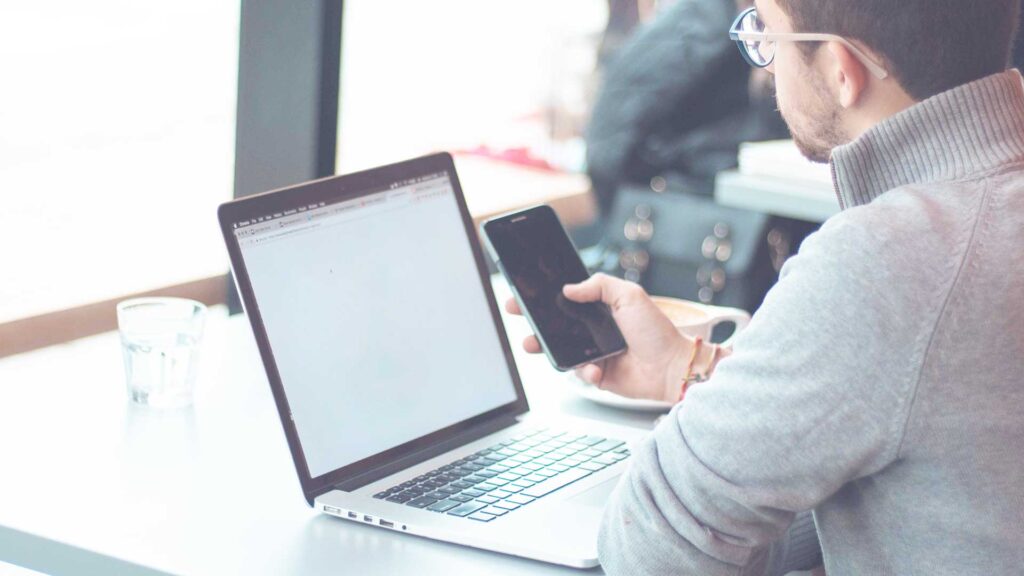
Client Portal
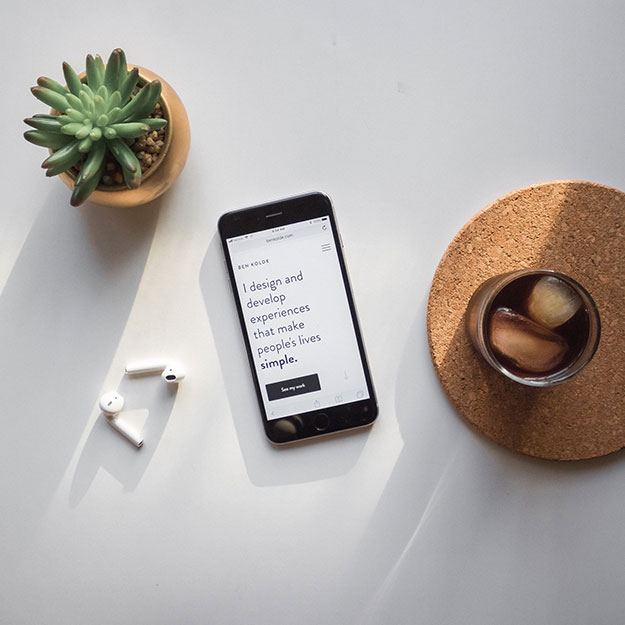
Quotes

Invoices

Payments
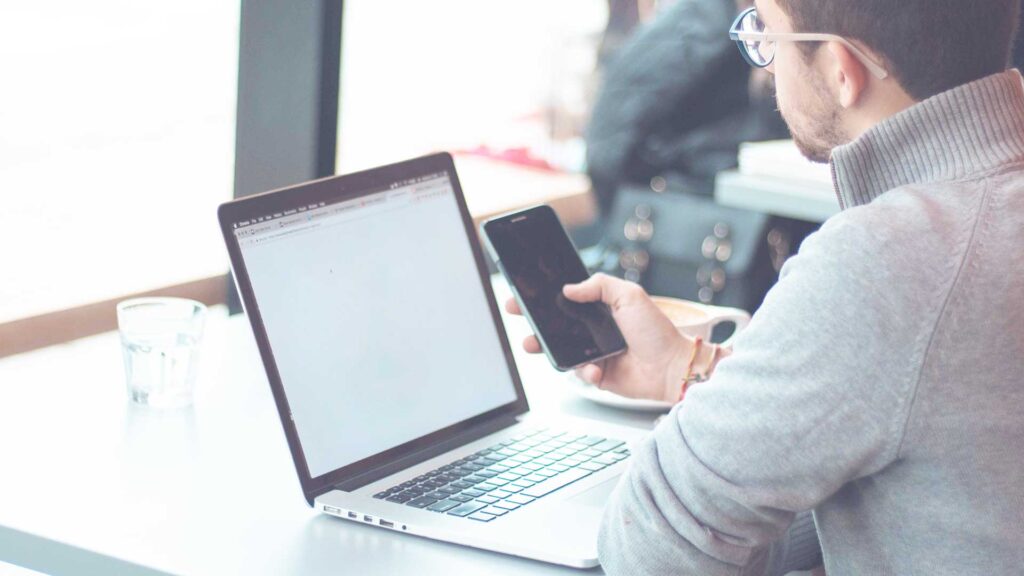
Stripe Integration
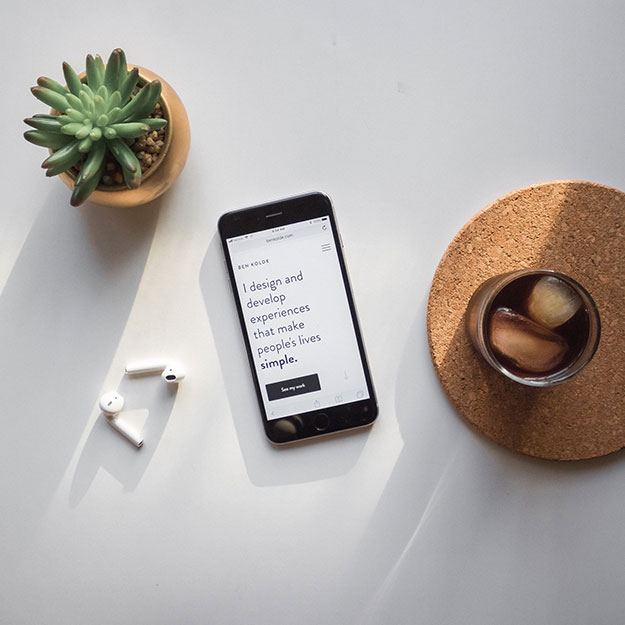
Control Quote & Invoice Visibility

Quote & Invoice Automations

Quote & Invoice Templates
Save Time & Money
Powerful Business Management Software
Spend less time on admin and more time creating with freehand’s smart planning and management tools. Automations keep your workflow flowing effortlessly—from automatically updating quote statuses and generating invoices to tracking deposits and payment statuses right on your dashboard. These features help you avoid missed deadlines, forgotten follow-ups, and tedious manual updates.
Freehand’s business management software is designed to save you both time and money by streamlining every step of your commissions, projects and orders. With everything organised in one place, you can manage clients, messages, quotes, and payments without juggling multiple tools or paying extra fees—giving you more freedom to grow your creative business confidently.
No credit card required
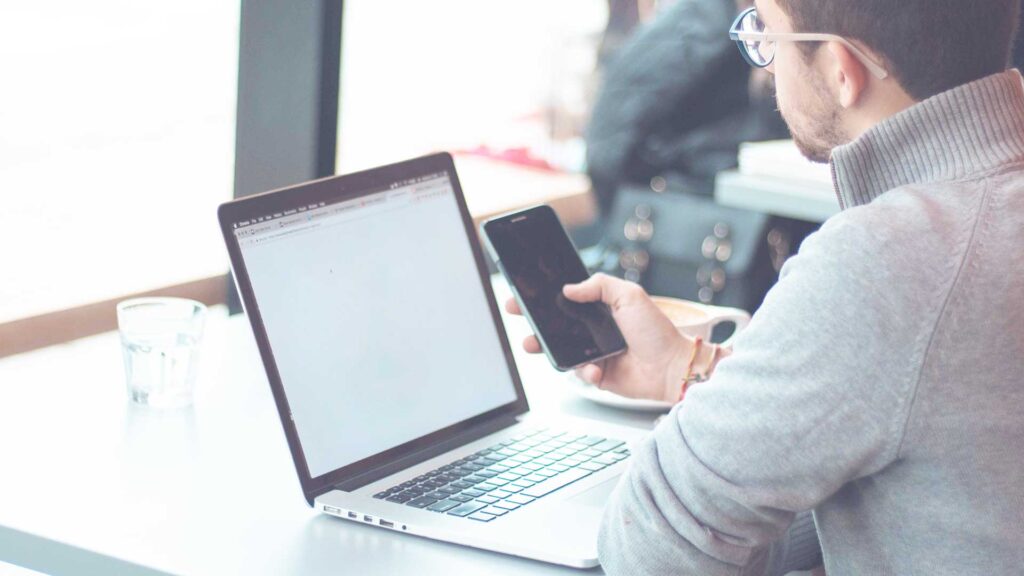
Commissions, Projects & Orders
Freehand understands that artists often have several income streams, so commissions, projects and orders are kept separate and easy to manage.
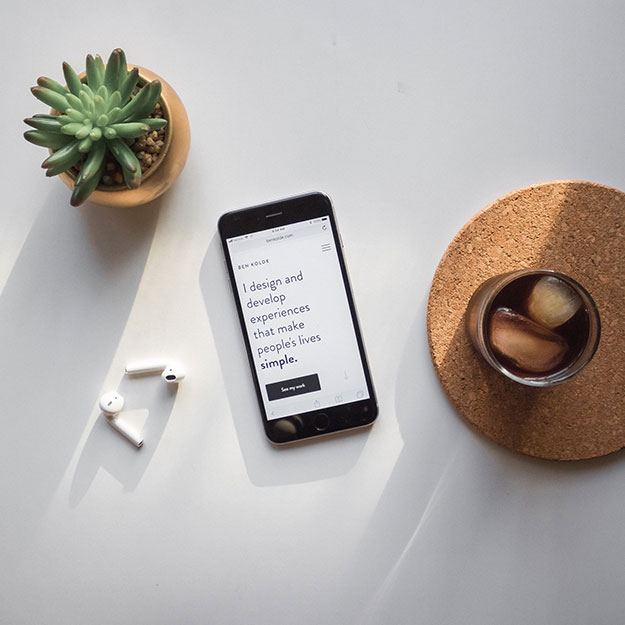
Custom & Priority Status Badges
Status badges display your work’s position in the workflow, keeping you and your client informed.
You can also choose to add a priority status badge to display the work’s urgency.

Tasks & Priority Tasks
Tasks are work that needs to be completed as your project moves along the workflow. Tasks are only visible to you.
The Tasks Page lists your tasks, sorted by start date to help you prioritise.

Deadlines, Timelines & Start Dates
Deadlines and timelines (how long the work will take) can be added to commissions, projects and orders.
Freehand automatically updates your business management pages.
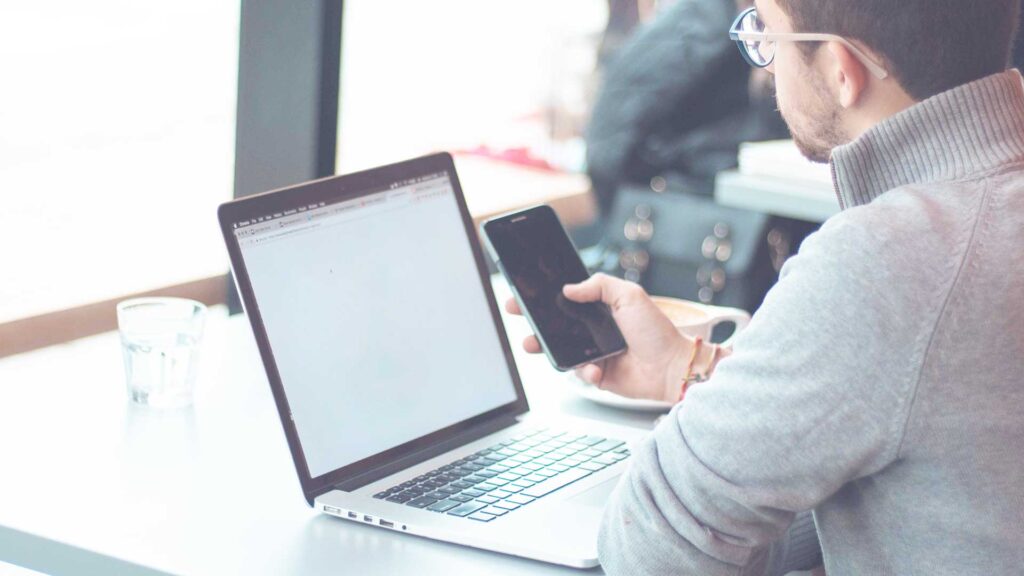
Work Planner
Freehand understands that artists often have several income streams, so commissions, projects and orders are kept separate and easy to manage.
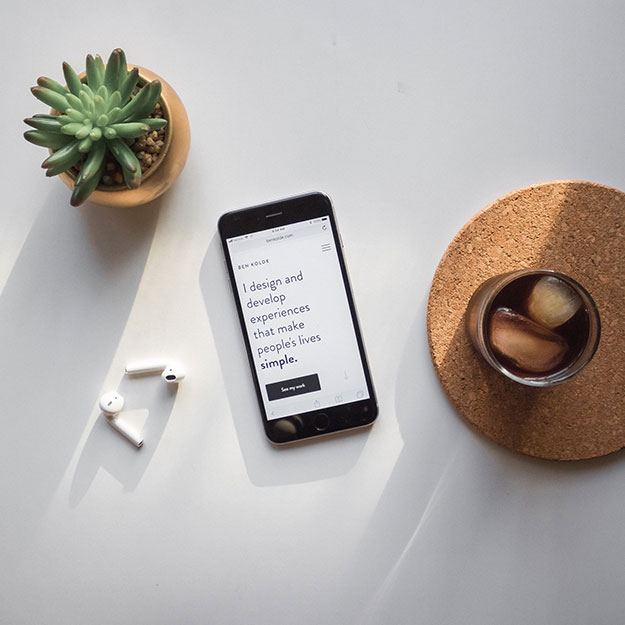
Personal Planner
Status badges display your work’s position in the workflow, keeping you and your client informed.
You can also choose to add a priority status badge to display the work’s urgency.

Automations
Tasks are work that need to be completed as your project moves along the workflow. Tasks are only visible to you.
The Tasks Page lists your tasks, sorted by start date to help you prioritise.

Templates
Deadlines and timelines (how long the work will take) can be added to commissions, projects and orders.
Freehand automatically updates your business management pages.
No credit card required
The Features That Power Your Business
Explore the powerful features freehand offers to help you manage every aspect of your creative business with ease. From quotes and client communication to payments and project tracking, each tool is designed to save you time, reduce admin, and deliver a seamless experience for both you and your clients. Whether you’re just starting out or scaling up, freehand gives you everything you need to stay organised and focused on your art.
Commissions, Projects & Orders
Freehand keeps all your commissions, projects and orders separate, on track, and easy to manage — from first enquiry to final delivery. Your clients can view their work to follow progress, view files, and make payments, while you keep full control behind the scenes.
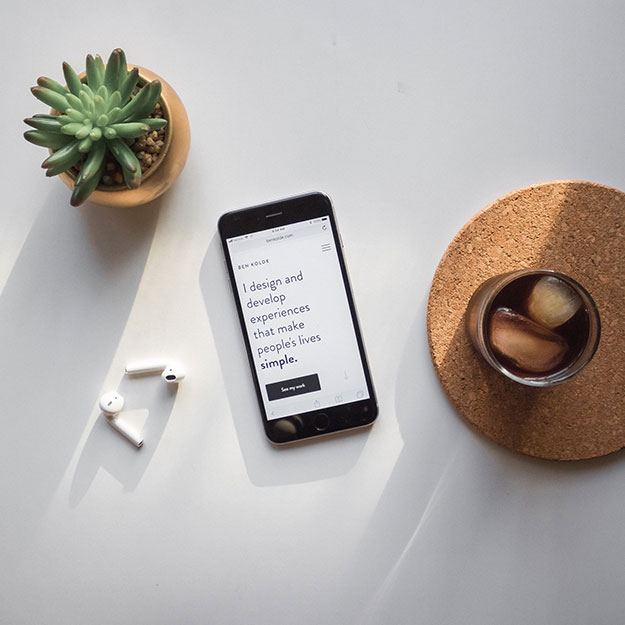
You Control What’s Visible
With freehand, you have complete control over what your clients view on their commission, project or order page. Show your clients exactly what they need — while your private workflow stays behind the curtain.
Controlled Message Visibility
You can choose to share status updates and communicate with your client through the built-in message system. You control visibility via toggles, ensuring the message section or status update field remains out of view unless you choose to show them.
Private Workflow
Clients can’t edit the project itself or view your internal work notes, priority status badges, tasks, start dates, timelines or workflow stage markers. These tools are for you — to help you organise your workload, prioritise urgent pieces and move smoothly through each stage of creation.
More Commission, Project & Order Features
Deadlines, Timelines & Start Dates
You can add a deadline and timeline to your commissions, projects and orders. Freehand then automatically calculates a recommended start date for you. The start date, timeline and deadline are visible to you in the work record and dashboard and are also used to populate and sort lists on your business management pages:

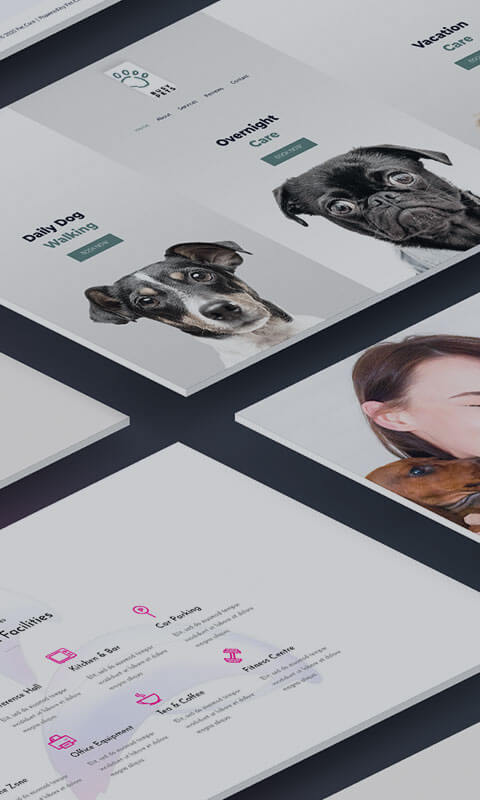

Custom & Priority Status Badges
Status badges display your work’s position in the workflow, keeping you and your client informed. You can also choose to use a priority status badge to display the work’s urgency.
Status badges display on your dashboard, work cards and on the commission, project and order pages.
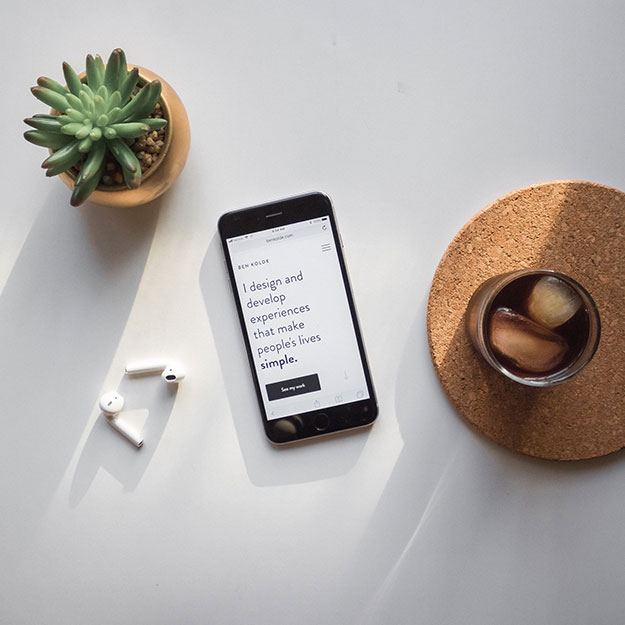
Priority Status Badges
You can choose to display a priority status badge alongside your default or custom badge. The priority badges are colour coded, low, medium and high — so you can see at a glance what needs to be done first.
Only Visible to You
Priority status badges are never visible to clients. They are for you — to help you organise and prioritise your workload.
More Status Badge Features
Automatic Updates
There are four default status badges, Enquiry, Scheduled, In-progress and Completed. These badges automatically update and update your business management pages, saving you time and effort:

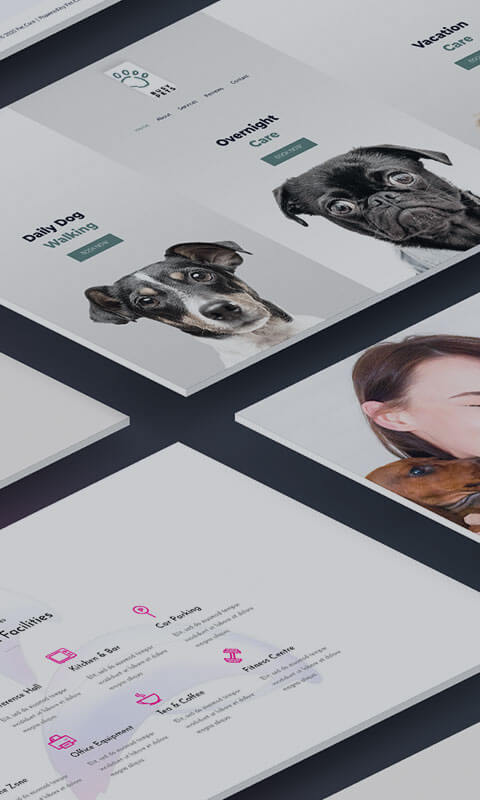

Tasks & Priority Tasks
Tasks are work that needs to be completed as your project moves along the workflow. Tasks are only visible to you.
Tasks are visible on the commission, project or order work card and on the list pages, sorted by start date to help you prioritise.
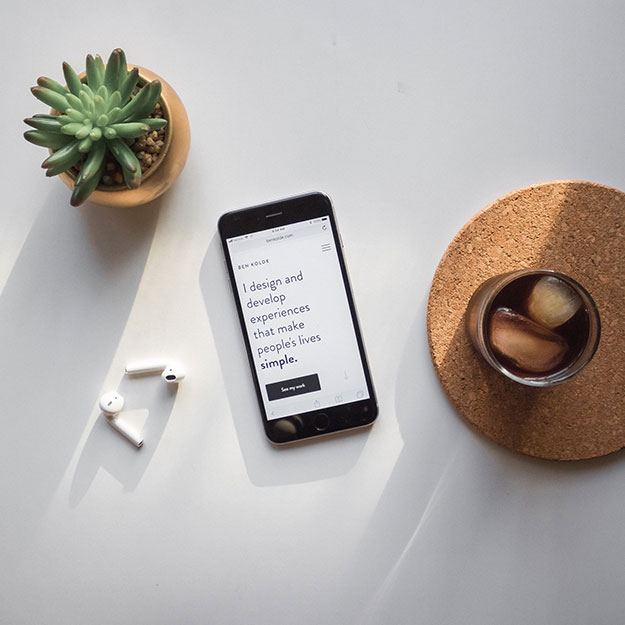
Priority Tasks
Marking a task as a priority ensures that it always appears at the top of your lists, regardless of the commission, project or order’s official start date or deadline.
Always at the Top of Your Lists
As well as helping you prioritise your general tasks, marking a task as a priority is ideal for work that need to happen early on in the workflow, like responding to enquiries or preparing quotes. They always appear at the to of your lists — helping you to respond promptly to your client or new lead.
More Tasks & Priority Task Features
The Tasks and Day Planner List Pages
Using the list pages means you don’t need to open each commission, project or order to see what needs to be done, with tasks listed by their start date, most urgent at the top to help you prioritise.
Displayed alongside the task is the project title, client name, start date, deadline and status, with a checkbox so you can mark it completed.

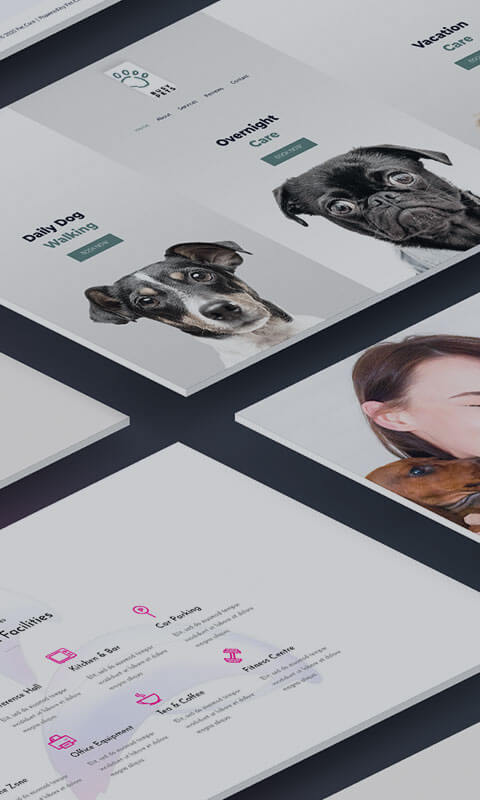

Deadlines, Timelines & Start Dates
Adding dates to your commissions, projects and orders, sorts your work and helps you complete work on time. If you don’t know the deadline or timeline when your create the project you can edit and add them later.
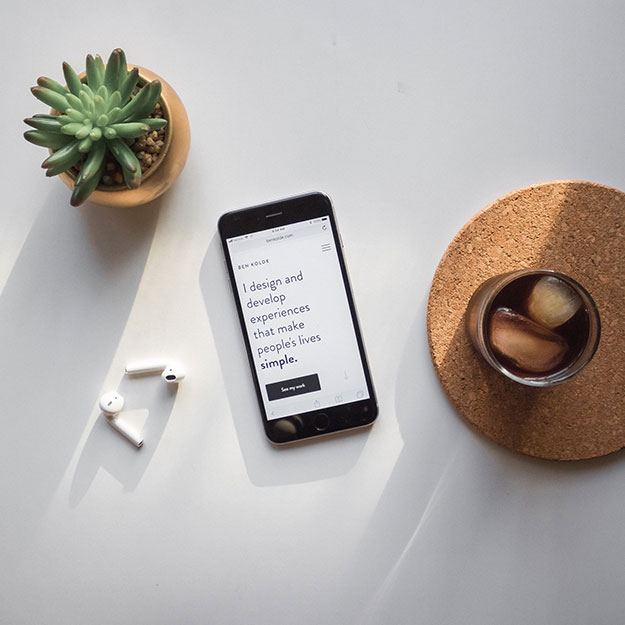
Timelines
A timeline is the approximate number of days you expect the work to take. The timeline is displayed on the work card and is used, in combination with the deadline, to calculate a recommended start date.
Timelines & Start Date Visibility
Deadlines are always visible on your work card and visible to your client but your timeline and start date are never shown in the client portal. They are tools for you — helping you to sort and pioritise your work.
More Deadline, Timeline & Start Date Features
Automatic Updates for Your Business Management Pages
As well as displaying on your work card and dashboard, deadlines and start dates also help populate and update your business management pages — helping you to to prioritise and keep your workflow on track.

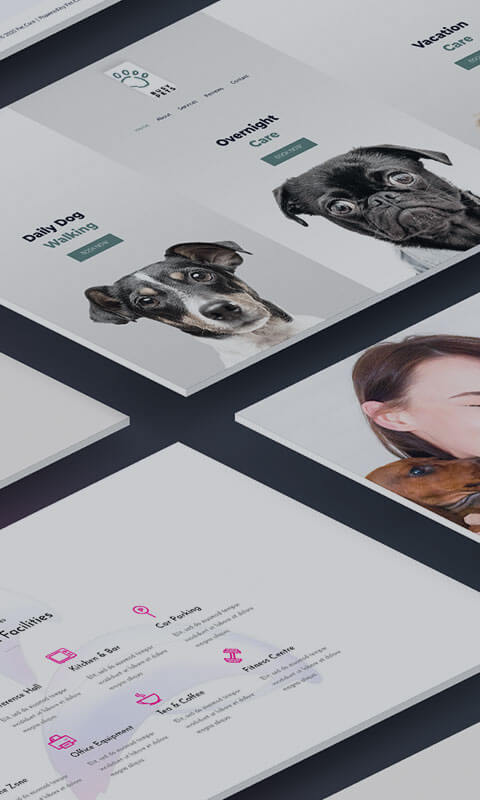

Save Time & Impress Your Clients
Freehand helps you cut through the admin and deliver a professional experience your clients will love. It’s free to try—sign up today and get a 7-day free trial to see how easy it can be.
